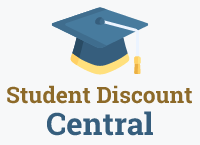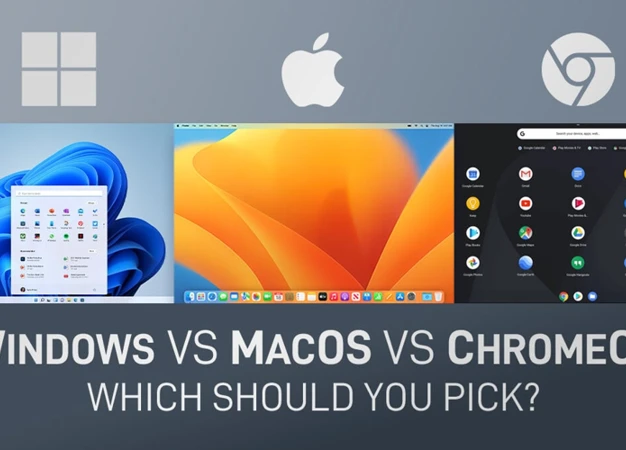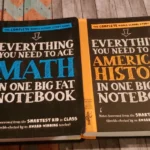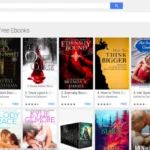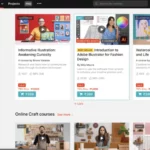Comparing Different Operating Systems for Students: Windows, Mac, and ChromeOS
In today’s digital age, choosing the right operating system for students can be a daunting task. With numerous options available, such as Windows 10, macOS, and Chrome OS, it’s important to consider the specific needs and preferences of students. This article aims to provide a comprehensive comparison of these three popular operating systems, highlighting their strengths and weaknesses. By exploring factors such as interface and ease of use, top features for students, hardware and software compatibility, and price and affordability, students can make an informed decision about which operating system best suits their educational needs. So, let’s dive into the world of operating systems and discover the perfect fit for students.
Contents
Interface and Ease of Use
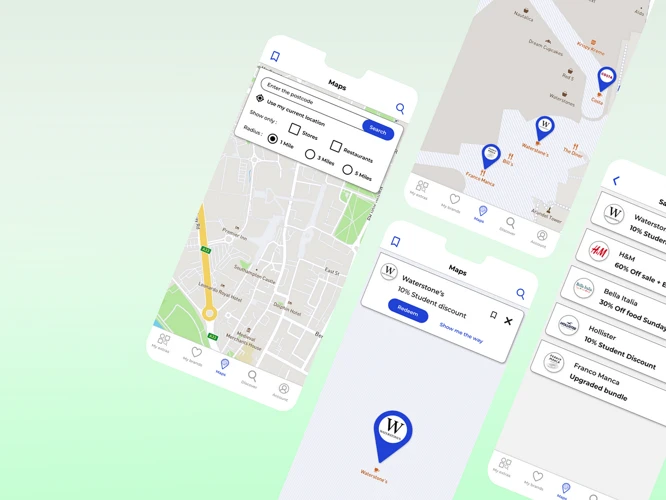
When it comes to interface and ease of use, each operating system has its own unique approach.
Windows 10 offers a familiar interface with its iconic Start menu and taskbar. This makes it easy for students who are already accustomed to using Windows-based computers. However, the interface can sometimes feel cluttered with various menus and settings, which may be overwhelming for some users. Additionally, the frequent software updates and occasional compatibility issues can pose challenges for students.
On the other hand, macOS boasts a streamlined and straightforward user interface. Similar to the iOS found in iPhones and iPads, macOS offers a GUI that is intuitive and easy to navigate. The App Store provides a centralized location for downloading and managing apps, and the Launchpad organizes all installed apps in a single folder. This cohesive ecosystem allows for a seamless user experience between Apple devices. However, macOS is limited to Apple hardware, which may be a drawback for students who prefer more hardware options.
Chrome OS takes simplicity to a whole new level. Designed primarily for web-based tasks, Chromebooks feature a minimalist interface that is clean and user-friendly. The operating system revolves around the Chrome browser, making it ideal for students who heavily rely on Google services like Gmail and Google Docs. The integration with these services is seamless, reducing any potential tech-induced stress. However, Chrome OS may not be suitable for students who require software that runs on Windows or macOS.
Windows 10 offers a familiar interface, macOS provides a streamlined experience within the Apple ecosystem, and Chrome OS excels in simplicity and integration with Google services. The choice ultimately depends on the individual preferences and needs of students. To learn more about the pros and cons of Chromebooks for students, check out our article on buying Chromebooks for students.
Pros and cons of Windows 10
Windows 10 is a widely used operating system that comes with its own set of advantages and disadvantages. Here are the pros and cons of using Windows 10:
Pros:
- More secure: Windows 10 in S mode, a restricted version of Windows 10, is known for its enhanced security measures. It prevents the download and use of unverified applications, reducing the risk of malware and viruses. Additionally, users are restricted to using Microsoft Defender, a pre-installed antivirus program that helps detect and remove spyware, malware, and viruses.
- Ideal for large-scale enterprise and education deployments: Windows 10 offers a wealth of included tools and features that make it well-suited for large-scale enterprise and education deployments. It provides touch screen support, voice assistance, flexible screenshot and clipboard tools, photo and video editors, stylus input, and even basic 3D modeling. The Action Center allows for easy access to frequently needed settings, and the unique Timeline feature facilitates the use of multiple virtual desktops.
- Easier management of widespread enterprise devices and virus/malware threats: Windows 10 provides easier management of widespread enterprise devices and offers additional security measures to combat virus and malware threats. This makes it a preferred choice for organizations and educational institutions.
- Simple process to switch back to Windows 10 full version: Windows 10 in S mode can be easily switched back to the full version of Windows 10, providing users with more flexibility and customization options.
Cons:
- Lack of compatibility with non-Windows apps and browsers: One of the drawbacks of Windows 10 in S mode is its limited compatibility with non-Windows apps and browsers. Users may face difficulties when trying to use applications or browsers that are not verified by Microsoft.
- Limited operating system personalization and configuration: Windows 10 in S mode restricts the personalization and configuration options available to users. This can be a limitation for individuals who prefer more customization in their operating system.
Windows 10 offers a secure and feature-rich operating system that is well-suited for large-scale deployments and educational institutions. However, its limitations in terms of compatibility and personalization may be a consideration for some users. It’s important to weigh these pros and cons and consider your specific needs before choosing an operating system for your student journey.
Pros and cons of macOS
When it comes to macOS, there are several pros and cons to consider. Let’s take a closer look at the advantages and disadvantages of this operating system.
Pros:
1. Enhanced Security and Privacy: One of the standout features of macOS is its robust security architecture. Apple’s stringent security measures, such as Gatekeeper and FileVault, protect users from malware and unauthorized access. Additionally, Apple’s commitment to user privacy ensures that your personal data remains secure, providing peace of mind in an increasingly interconnected world.
2. Seamless Integration with Apple Products: macOS is designed to seamlessly integrate with other Apple products, such as iPhones and iPads. Synchronizing data and information between a Mac computer and an iPhone or iPad is straightforward, making it convenient for users who own multiple Apple devices. There are also several equivalent apps available across macOS and iOS, simplifying cross-platform usage.
3. Sleek and Intuitive User Interface: macOS is known for its sleek and intuitive user interface. The operating system offers a visually appealing experience, with smooth animations and a clean design. Navigating through the system and accessing various features is generally straightforward, making it user-friendly for individuals of all skill levels.
4. Wide Range of Software Availability: While not as extensive as the software library available for Windows, macOS still offers a wide range of software options. Many popular applications, such as Adobe Creative Suite, Microsoft Office, and Final Cut Pro, are available for macOS. This ensures that users have access to the tools they need for productivity, creativity, and entertainment.
Cons:
1. Expensive Devices: One significant disadvantage of macOS is the cost of the devices that use this operating system. Mac desktop computers and MacBook laptops are generally more expensive compared to equivalent Windows-based options. This higher price point may be a deterrent for budget-conscious students or those looking for more affordable options.
2. Limited Compatibility: While macOS offers compatibility with a wide range of software, it is not compatible with all applications and hardware. Some specialized software or peripherals may not have macOS versions available, which can be a limitation for certain users. It’s important to ensure that the software and hardware you require are compatible with macOS before making a decision.
3. Less Customizability: macOS is known for its sleek and streamlined interface, but this comes at the cost of customizability. Compared to Windows, macOS offers fewer options for customization and personalization. This may not be a significant drawback for some users, but those who prefer extensive customization options may find macOS limiting.
MacOS offers enhanced security and privacy, seamless integration with Apple products, a sleek and intuitive user interface, and a wide range of software availability. However, it also comes with the drawbacks of expensive devices, limited compatibility with certain software and hardware, and less customizability compared to Windows. When considering macOS as an operating system for students, it’s important to weigh these pros and cons against your specific needs and preferences to make an informed decision.
Pros and cons of Chrome OS
When it comes to Chrome OS, there are several pros and cons to consider. Let’s take a closer look at what makes this operating system unique:
Pros:
1. Affordability: One of the major advantages of Chrome OS is its cost-effectiveness. Chromebooks and other Chrome OS devices are generally cheaper compared to laptops and desktops running Windows or macOS. This makes them a great option for students on a tight budget.
2. Speed and stability: Chrome OS is known for its fast and stable performance. The operating system is designed to prioritize simplicity and efficiency, allowing users to quickly boot up their devices and navigate through various tasks seamlessly.
3. User-friendly interface: Chrome OS offers a user-friendly interface that is easy to navigate, especially for beginners. The layout is intuitive and shares many similarities with the popular Chrome browser. If you are familiar with using Chrome, you will find it easy to adapt to Chrome OS.
4. Syncing and cloud integration: Chrome OS heavily relies on Google’s cloud storage and web apps. This means that everything you do on your Chromebook automatically syncs with your Google Account. You can access your data from any device and enjoy seamless integration with Google apps like Gmail, Calendar, Drive, and Docs.
5. Open source and Linux compatibility: Chrome OS is open source via Chromium and compatible with Linux. This means that you can run Linux apps on your Chromebook, expanding the range of software and applications available to you. If you have specific programs or games that run well on Linux, there’s a good chance they’ll work on Chrome OS too.
Cons:
1. Limited power: Chrome OS devices, especially lower-end Chromebooks, have limitations when it comes to processing power, RAM, and storage. While they are sufficient for basic tasks and functions, multitasking with numerous apps and browser tabs can cause the system to slow down and struggle.
2. Restricted gaming options: Chrome OS is not well-suited for gaming, especially for larger and more demanding games. While you can find and play games available on the Google Play Store, the options are limited compared to other operating systems. If you have an extensive Steam library or enjoy playing AAA titles, Chrome OS may not be the best choice.
Despite these limitations, Chrome OS is still a viable option for various users, including students. Its affordability, simplicity, and integration with Google services make it an attractive choice for those seeking a basic and budget-friendly laptop. However, if you require more power or have specific software needs, you may need to consider other operating systems.
To learn more about choosing the right laptop for college, check out our helpful guide on choosing the right laptop for college.
Top Features for Students
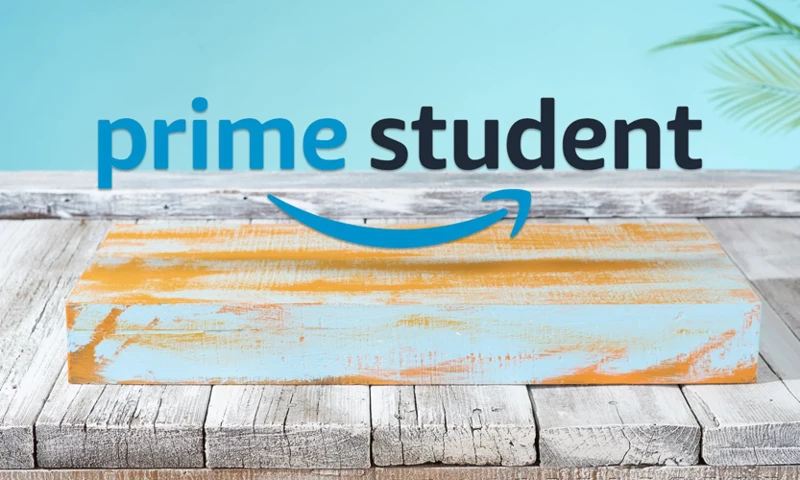
When it comes to choosing an operating system for students, it’s essential to consider the top features that each option offers. Here are the standout features of Windows 10, macOS, and Chrome OS:
Windows 10:
– Switch between desktop mode and touch-friendly tablet interface, making it ideal for students who prefer to take notes or draw by hand.
– Cortana, the voice assistant, allows for quick searches while working on other apps or programs.
– Comes with Microsoft Office package, which is essential for academic needs.
– Supports third-party programs like Adobe’s photography and design software.
macOS:
– Customizable taskbar for easy access to favorite apps or programs.
– Organized file management system in File Explorer, with the ability to group files together using the Stacks feature.
– Launchpad provides a clean interface for accessing all your apps.
Chrome OS:
– Relies heavily on the Chrome browser, perfect for students who do most of their coursework on the web.
– Customizable desktop interface with a launcher for accessing apps and recently viewed files.
– Easy access to Wi-Fi, Bluetooth, and Accessibility settings.
These top features cater to the specific needs of students, offering functionality, organization, and convenience. Whether you prefer the versatility of Windows 10, the familiar interface of macOS, or the web-centric approach of Chrome OS, each operating system has its own strengths that can enhance the student experience.
For more information on budget laptops for students, check out our curated list of top picks under $500. Additionally, if you’re looking to enhance your laptop setup, we have a guide on essential laptop accessories for online learning.
Windows 10 features
Windows 10 offers a wide range of features that cater to the needs of students. One of the standout features is its interface clarity and usability. The interface is designed to be user-friendly and intuitive, making it easy for students to navigate and find what they need.
One of the key features of Windows 10 is its full touch screen support, which is especially useful for students who prefer to interact with their devices using touch gestures. Additionally, Windows 10 includes voice assistance through Cortana, Microsoft’s voice assistant. This feature makes it easier for students to search for information and perform tasks using voice commands.
Another notable feature of Windows 10 is its flexibility in capturing and managing screenshots and clipboard content. The built-in screenshot and clipboard tools allow students to capture and save screenshots, as well as copy and paste content across different applications.
For students who are into creative pursuits, Windows 10 offers photo and video editing tools. These tools provide basic editing functionalities, allowing students to enhance their multimedia projects.
Windows 10 supports stylus input, making it ideal for students who prefer to take notes or draw by hand. The stylus input feature provides a seamless and responsive experience, mimicking the feel of writing on paper.
In addition to these creative tools, Windows 10 also includes basic 3D modeling capabilities, which can be useful for students studying subjects like architecture or design.
Windows 10’s right-panel Action Center is another convenient feature that consolidates notifications and provides quick access to frequently needed settings. This saves students time and allows them to stay updated with important information.
Windows 10 also excels in window management, allowing users to easily move and arrange windows for optimal multitasking. Its unique Timeline feature enables users to access past activities and switch between virtual desktops, further enhancing productivity.
Windows 10 includes a variety of default apps that are useful for students. These include the Microsoft Edge browser, Photos app, OneNote app for note-taking, Mail app for email, Calendar app for scheduling, People app for managing contacts, Music app for playing songs, Video player for watching videos, News app for reading news articles, Weather app for checking the weather, and the Store app for downloading more apps.
To enhance performance, Windows 10 allows users to customize their computer settings through the Control Panel or third-party tools such as CCleaner. While it may not be as quick as some other operating systems, like Linux or Mac OS X, Windows 10 is known for its stability and overall speed.
Windows 10 offers a comprehensive set of features that cater to the diverse needs of students. Its interface clarity, wealth of included tools, and usability make it a strong contender for students looking for a reliable and versatile operating system.
macOS features
When it comes to macOS, Apple has developed a range of unique features that cater specifically to the needs of students. Here are some of the standout features of macOS:
1. Spotlight: macOS comes with the innovative Spotlight feature, which acts as a versatile tool for various operations. Whether you need to calculate equations, scan for a specific file, or check the local weather, Spotlight can quickly perform these tasks with ease.
2. Siri: Apple’s digital assistant, Siri, is integrated into macOS, allowing students to perform tasks and access information using voice commands. Whether you need to search the web, set reminders, or send messages, Siri is there to assist you.
3. Productivity Tools: macOS includes a suite of productivity tools like Pages, Numbers, and Keynote, which are ideal for creating documents, spreadsheets, and presentations. These tools offer a user-friendly interface and advanced features to enhance your productivity.
4. Security: macOS prioritizes security and comes with built-in features like Gatekeeper, which helps protect your system from malware and other malicious software. This provides peace of mind for students, knowing that their data is secure.
5. Accessibility: macOS offers a range of accessibility features, including VoiceOver, which assists users with visual impairments in navigating and using the operating system. This ensures that macOS is inclusive and accessible to all students.
6. Apple Store: One of the best features of macOS is access to the Apple Store, which offers a vast selection of educational apps. From research tools to language learning apps, the Apple Store has a wide range of applications to support your educational needs.
7. Cloud Storage: Apple’s cloud storage service provides a convenient way for students to back up their important research papers and documents. This ensures that your files are safe and accessible from any device with an internet connection.
MacOS offers a fast and stable interface with a consistent user experience. With powerful built-in utilities like Preview and iMovie, students can accomplish their tasks without needing to purchase additional third-party software. Additionally, the seamless integration with other Apple devices through features like AirDrop adds to the convenience of using macOS for educational purposes.
For more tips on maintaining and extending the lifespan of your laptop, you can check out our article on tips for maintaining and extending the lifespan of your laptop.
Chrome OS features
Chrome OS offers a range of features that make it a unique and efficient operating system for students. Here are some key features to consider:
1. Google Drive and Google Workspace Integration:
– ChromeOS is closely integrated with Google Drive, providing users with easy access to cloud storage for their Google projects.
– Google Workspace, which includes apps like Docs, Slides, and Sheets, is seamlessly integrated into ChromeOS, offering a collaborative platform for content creation.
2. Fast and Easy Setup:
– Setting up ChromeOS is a breeze. Users can sign in with their Google account, connect to Wi-Fi, and choose which apps they want to install.
3. Wide Range of Pre-installed Apps:
– ChromeOS comes with a variety of pre-installed apps like Gmail, Calendar, Play Music, Hangouts, and Photos.
– Additionally, users can easily install more apps from the Chrome Web Store or other third-party app stores.
4. Chrome Enterprise:
– For businesses, Chrome Enterprise offers advanced features and management capabilities.
– Features include syncing bookmarks and browser extensions across devices, cloud or native printing, multi-layered security, remote desktop, and automatic updates.
– Additional advanced features include Active Directory integration, unified endpoint management, advanced security protection, access to device policies and Google Admin console, guest access, kiosk mode, and app whitelisting or blacklisting.
5. Speed and Battery Life:
– Chromebooks excel in speed, allowing users to quickly access their desired content with minimal loading times.
– Logging back into ChromeOS takes seconds, saving valuable time compared to other operating systems.
– The lightweight nature of ChromeOS also helps conserve battery life, ensuring students can work for longer periods without needing to charge their devices.
These features make Chrome OS a highly efficient and user-friendly operating system for students, offering seamless integration with Google’s suite of productivity tools, fast performance, and a range of pre-installed and downloadable apps. Whether it’s collaborating on projects or accessing content quickly, Chrome OS provides a streamlined experience for students. [Learn more about Chrome OS features](/upgrading-laptop-tips/).
Hardware and Software Compatibility
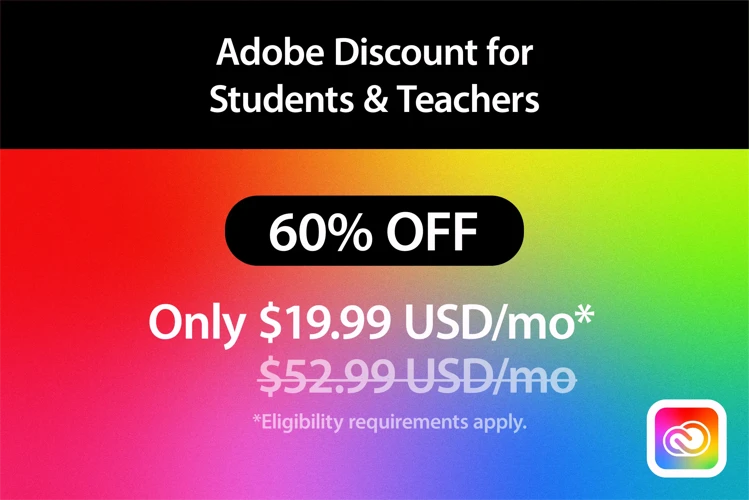
When it comes to hardware and software compatibility, different operating systems have varying levels of support. Let’s take a closer look at the compatibility of Windows 10, macOS, and Chrome OS.
Windows 10 Compatibility
Windows 10 enjoys extensive compatibility with both hardware and software. Thanks to its widespread usage, the majority of software applications and peripheral devices are designed to work seamlessly with Windows. This ensures a smooth user experience for students, as they can easily find and use the software they need for their studies. Additionally, Windows provides wide support for both old and new hardware components, making it easy to connect peripherals like printers or external hard drives without any problems. However, it’s always recommended to check the system requirements of specific software applications before installation to ensure compatibility.
macOS Compatibility
macOS, being exclusively designed for Apple computers, offers a different level of compatibility. Apple’s hardware and software are developed hand-in-hand, allowing for fine-tuned compatibility between the machine and the operating system. This means that macOS provides a stable and secure computing environment for students. In terms of software compatibility, macOS has a good selection of applications, particularly in creative and multimedia fields. Students pursuing graphic design, video editing, music production, or other creative endeavors may find macOS to be the ideal choice. However, certain specialized or Windows-exclusive applications may not have direct alternatives on macOS.
Chrome OS Compatibility
Chrome OS, primarily found on Chromebooks, offers a slightly different approach to hardware and software compatibility. Chromebooks are designed to be lightweight and affordable, which means they may have limitations in terms of hardware capabilities. However, Chrome OS is optimized to work seamlessly with the hardware it comes with, providing a smooth and efficient user experience. In terms of software compatibility, Chrome OS relies heavily on web-based applications and extensions from the Chrome Web Store. While there is a growing number of web-based software options available, certain specialized or Windows/macOS-exclusive applications may not be directly compatible with Chrome OS.
Windows 10 enjoys extensive software and hardware compatibility, making it a versatile choice for students. macOS, on the other hand, provides a stable and secure computing environment with a good selection of applications, particularly in creative fields. Chrome OS offers compatibility with its optimized hardware and relies on web-based applications for software functionality. Ultimately, the choice of operating system will depend on the specific needs and preferences of students, as well as the compatibility requirements of their desired software applications.
For more information on the best deals on laptops for students, you can check out our article on best laptop deals for students.
Windows 10 compatibility
When it comes to compatibility, Windows 10 stands out as a top choice for students. With its widespread usage and popularity, Windows 10 offers excellent compatibility with a wide range of hardware and software. Whether you’re using a laptop, desktop, or tablet, you can easily find most hardware devices and accessories that are compatible with Windows 10.
One of the advantages of Windows 10 is its compatibility with third-party add-ons. From mice and keyboards to webcams and storage drives, Windows 10 supports a vast array of peripherals, ensuring that you can connect and use them without any hassle. This level of compatibility is not always guaranteed with other operating systems like macOS or Chrome OS.
Additionally, Windows 10 provides a seamless experience when it comes to software compatibility. With the introduction of the Windows Store, users can easily find and download a variety of vetted programs that have been verified for compatibility with Windows 10. This ensures that you have access to a wide range of applications that can enhance your productivity and cater to your specific needs as a student.
It’s worth noting that Windows 10 also offers compatibility with touchscreens, making it a great choice for devices with touch capabilities. Whether you’re using a tablet or a laptop with a touch screen, Windows 10 provides full touch support, allowing you to navigate and interact with the operating system using gestures and touch inputs.
In terms of updates, Windows 10 has made significant improvements. Microsoft is committed to providing rapid and meaningful updates, with new features, security enhancements, and performance improvements being introduced twice a year. This ensures that you stay up to date with the latest advancements in technology and benefit from a reliable and secure operating system.
Windows 10’s compatibility with a wide range of hardware and software, along with its support for touchscreens and regular updates, makes it a strong contender for students in terms of compatibility and usability.
Related link: If you want to learn more about laptop security tips for students, check out our article on laptop security tips for students.
macOS compatibility
When it comes to compatibility, macOS has some limitations that students should consider. While macOS is known for its security and sleek design, it falls short in terms of application compatibility. Many software applications simply don’t have an equivalent version for macOS, which can be a major issue for students who rely on certain programs.
Unlike Windows, which is much more widely used, macOS lacks compatibility with a wide range of software applications. This can be particularly problematic for students who need to keep their applications up to date, as older versions of macOS are no longer supported by Apple.
While there are ways to run Windows apps on a Mac computer, such as using virtualization software or dual-booting, this may not be practical or feasible for many students. Additionally, the performance of these applications can often be subpar due to hardware compatibility issues and driver problems.
On the other hand, macOS does offer a wide selection of applications specifically developed for the operating system. Apple’s App Store provides a range of apps, from useful productivity tools to powerful multimedia applications. These applications provide a great user experience due to their tight integration with the macOS ecosystem.
It’s important for students to consider their specific software needs when choosing an operating system. If they heavily rely on certain applications that are not compatible with macOS, they may need to explore alternative options or find workarounds to ensure they can access the necessary tools for their studies.
For more information on the compatibility of macOS and its limitations, you can check out this article on gaming laptops vs regular laptops: gaming laptops vs regular laptops.
Chrome OS compatibility
Chrome OS, developed by Google, has made significant strides in improving its compatibility with external software. While originally lacking support for many applications, Chrome OS now supports mobile Android apps and traditional Linux-based software. This expansion of compatibility has greatly enhanced the gaming experience on Chromebooks and Chromeboxes, allowing users to access hundreds of thousands of Android games that run fairly well on these devices.
However, it’s important to note that Chrome OS does have limitations when it comes to advanced accessories and hardware. It does not support USB monitors or complex gaming hardware due to the lack of drivers provided by Google. That being said, Chrome OS can handle basic peripherals such as keyboards, mice, USB drives, and Bluetooth add-ons.
The introduction of Android app compatibility has significantly expanded the app options available on Chrome OS, providing millions of new apps to enhance the user experience. Additionally, support for Linux desktop programs, although still in beta, caters to users who prefer more powerful and traditional software over mobile and web-based applications.
It’s worth mentioning that Chrome OS heavily relies on Google tools and services. If you are already using Gmail, Sheets, Drive, and other Google services, Chrome OS offers seamless integration with these tools, making it a fantastic platform for streamlining your everyday tasks.
Another advantage of Chrome OS is its lightweight nature, as it is designed for mobile use and cloud-based applications. This means that Chrome OS devices do not slow down over time, as they do not accumulate a large number of installed apps. Additionally, Chrome OS devices remain secure as Google regularly patches its online services, ensuring that security updates are readily available to all users.
In terms of affordability, Chrome OS devices are often cheaper compared to Windows laptops. This is because Chrome OS does not require powerful hardware or extensive storage space, as much of the heavy lifting is done on remote servers. As a result, Chromebooks offer impressive performance at a lower cost.
Chrome OS has made significant strides in improving its compatibility with external software, making it a more versatile operating system. With support for Android apps and Linux-based software, as well as seamless integration with Google services, Chrome OS offers a unique and affordable option for students seeking a lightweight and user-friendly operating system.
Price and Affordability
When it comes to price and affordability, the different operating systems offer varying options. Let’s take a closer look at the pricing of Windows 10, macOS, and Chrome OS.
Windows 10 encompasses a wide range of options, making it suitable for different budgets. Depending on the version and edition, prices can vary. However, it’s important to note that more advanced versions tend to be priced higher.
macOS, the operating system exclusive to Apple hardware, also comes at a higher initial cost. Apple products are known for their premium pricing, and macOS is no exception. While it offers a user-friendly interface and compatibility with Apple devices, the higher price tag may be a deterrent for some students.
On the other hand, Chrome OS, the operating system found on Chromebooks, stands out for its affordability. Chromebooks are known for their lower cost compared to traditional laptops. The simplified hardware specifications and lightweight Chrome OS enable manufacturers to offer budget-friendly options. Chromebooks are often priced around the $200 mark, making them an attractive choice for students on a budget.
Windows 10 and macOS generally come with a higher price tag, while Chrome OS offers a more affordable option with its range of Chromebooks. It’s important for students to consider their budget and the features they require when making a decision on which operating system to choose.
Windows 10 pricing
Windows 10 Pricing
When it comes to pricing, Windows 10 offers a range of options to suit different budgets. The basic version of Windows 10, known as the Home edition, provides all the necessary features for both work and play. It is a great choice for students who require a reliable and user-friendly operating system without any additional frills. The Home edition of Windows 10 is available for free, making it an attractive option for those on a tight budget.
For users who require more advanced features, such as BitLocker disk encryption, Remote Desktop host client, and Hyper-V virtualization technologies, there is the Pro version of Windows 10. The Pro edition includes these additional features and is ideal for students who need enhanced security and virtualization capabilities. However, it is important to note that the Pro edition of Windows 10 comes with a price tag.
The pricing for the Pro edition of Windows 10 varies depending on the specific licensing options and whether it is purchased as a standalone copy or as part of a new device. It is recommended to check with Microsoft or authorized retailers for the latest pricing information.
Windows 10 offers a flexible pricing structure, with the option to choose between the free Home edition or the more advanced Pro edition for an additional cost. This allows students to select the version that best suits their needs and budget.
macOS pricing
When it comes to pricing, macOS is known for being a premium product. Apple offers a limited range of models, with each one carrying a price tag of over $1,000. The entry-level option is the MacBook Air, starting at $1,099. While it boasts a sleek design and a beautiful display, some users may find its performance and battery life to be lacking at this price point.
For students in need of more power, the MacBook Pro is the recommended choice. Available in 13-inch and 15-inch models, the latest 13-inch version starts at $1,299. It offers impressive battery life, a vibrant display, and powerful speakers. If you require even more performance and screen real estate, the 15-inch MacBook Pro, now equipped with the latest 9th Gen Intel Core processors, is the way to go.
It’s important to note that macOS can only be found on Apple hardware, making it a premium and exclusive option. While it is possible to install macOS on non-native hardware, this requires advanced knowledge and workarounds. However, if you’re willing to invest in Apple’s ecosystem, macOS provides a seamless integration with their suite of programs and access to hundreds of thousands of apps through the App Store.
Chrome OS pricing
When it comes to pricing, Chrome OS offers a more affordable option for students. Chromebook laptops, which come pre-installed with Chrome OS, typically start at around $200, making them a budget-friendly choice. These devices are designed for mobile use and don’t require powerful hardware, resulting in lower costs.
However, it’s important to note that there is a high-end option called the Pixelbook, which starts from $999. This premium device offers advanced features and higher performance for those who are willing to invest more.
In terms of software, Chrome OS provides access to two app stores: the Chrome Web Store and Google Play. While having multiple options may seem advantageous, it can also be confusing for users to choose between the two.
Additionally, it’s worth mentioning that Android apps, which are available on Chrome OS, may not perform as well as they do on mobile phones. This is because these apps are primarily developed for mobile devices and may not fully optimize for Chrome OS.
If affordability is a top priority, Chrome OS and its range of Chromebook laptops offer a cost-effective solution for students. With its lightweight design and cloud-based apps, Chrome OS provides impressive performance at a lower price point.
Conclusion
After analyzing the various aspects of Windows 10, macOS, and Chrome OS, it is clear that each operating system has its own strengths and weaknesses when it comes to meeting the needs of students.
Windows 10 offers a traditional desktop interface that is familiar to many users. Its customizable taskbar and easy access to files and applications make it a convenient choice for students. Additionally, the compatibility with a wide range of software packages, such as Office 365 and Adobe, provides students with the necessary tools for their educational tasks.
On the other hand, macOS provides an intuitive and consistent interface that is known for its seamless multitasking capabilities. The customizable taskbar and organized file explorer make it easy for students to stay organized. While macOS may have a learning curve for those accustomed to Windows, its user-friendly design and integration with Apple’s ecosystem make it a popular choice for students seeking a streamlined experience.
Chrome OS, with its focus on web-based applications, is an ideal choice for students who heavily rely on the internet for their coursework. The customizable desktop interface and quick boot time of Chromebooks make them efficient tools for accessing online resources. However, the limited availability of software and reliance on the Google Play Store may be a drawback for students who require specific applications for their studies.
When it comes to hardware and software compatibility, Windows 10 has the advantage of being compatible with a wide range of devices and software packages. This flexibility allows students to choose from a variety of laptops and accessories that suit their needs. macOS, while limited to Apple devices, offers seamless integration between hardware and software, ensuring a smooth user experience. Chrome OS, being primarily web-based, has fewer hardware compatibility concerns but may lack the versatility of Windows and macOS.
In terms of pricing, Windows 10 offers a range of options to fit different budgets. From affordable laptops to high-end devices, students can find a Windows 10 device that suits their financial constraints. macOS, being exclusive to Apple devices, tends to be more expensive, but the quality and longevity of Apple products are often considered worth the investment. Chrome OS, with its focus on affordability, offers budget-friendly options for students.
Ultimately, the choice of operating system for students depends on their individual needs and preferences. Windows 10 provides a familiar and versatile experience, while macOS offers a seamless and intuitive interface. Chrome OS excels in web-based workflows and affordability. Consider your specific requirements, software needs, and budget when making the decision.
Frequently Asked Questions
FAQs
1. Can I install third-party software on Chrome OS?
No, Chrome OS does not allow the installation of third-party software.
2. Does macOS support multitasking?
Yes, macOS is known for its intuitive multitasking capabilities.
3. Are there any unique features for students in Windows 10?
Yes, Windows 10 offers features such as the ability to pin favorite applications for easy access.
4. Is Windows 10 compatible with a wide range of hardware?
Yes, Windows 10 has good hardware compatibility and can run on various devices.
5. Can I customize the interface of Chrome OS?
Yes, Chrome OS allows some customization of the desktop interface.
6. What are the pricing options for macOS?
macOS is available for free on Apple devices.
7. Can I use Microsoft Office on Chrome OS?
Yes, you can use Microsoft Office on Chrome OS through online versions or Android apps.
8. Does Windows 10 have a user-friendly interface?
Windows 10 has a traditional desktop interface that some users find complex.
9. Does macOS have a customizable taskbar?
Yes, macOS offers a customizable taskbar for easy access to favorite apps.
10. Is Chrome OS suitable for students who rely heavily on web-based coursework?
Yes, Chrome OS is great for students who use web-based applications for their coursework.